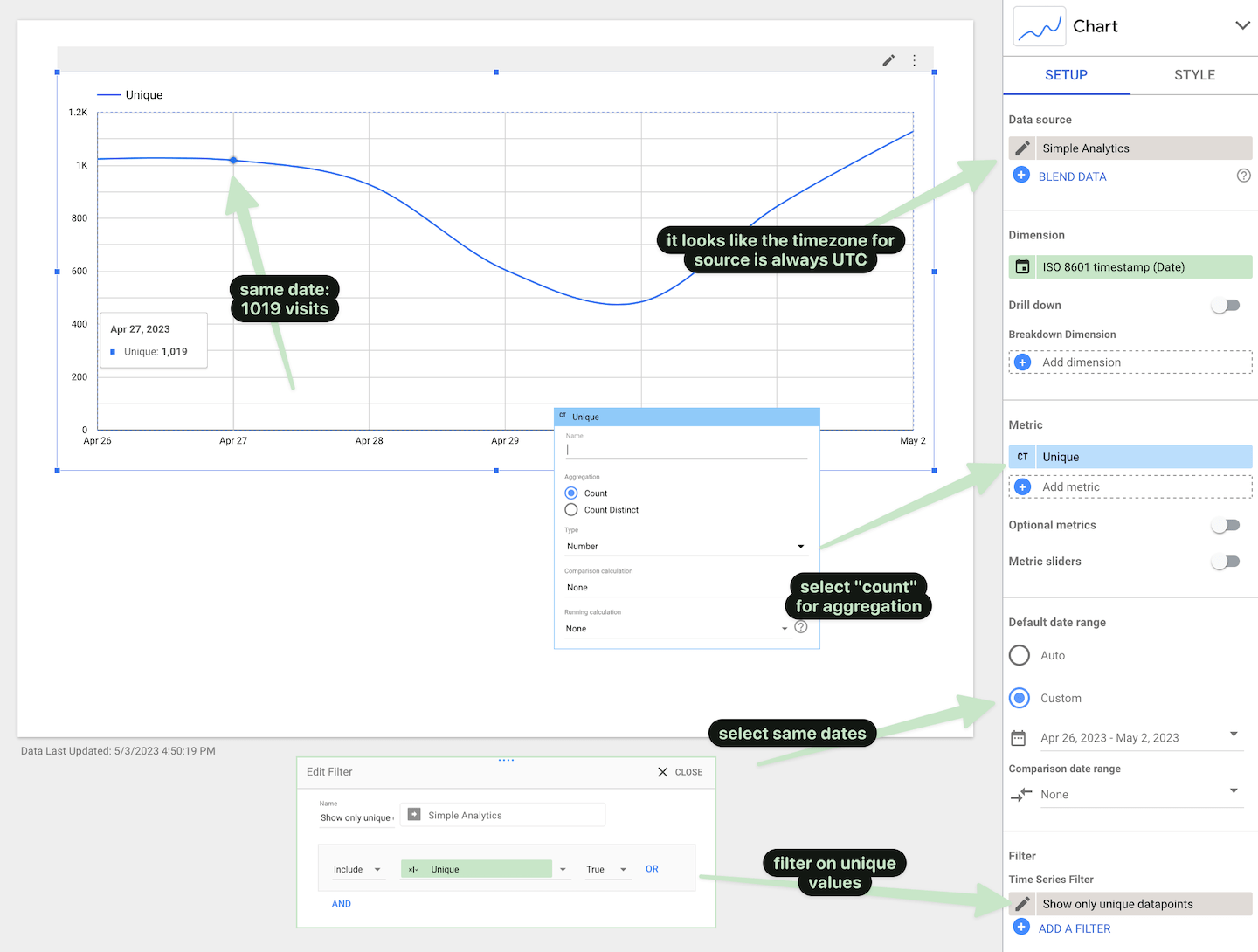Google Looker Studio connector 
Google Data studio has been renamed to Google Looker Studio.
Some customers use Google Looker Studio for building reports. Because we care about privacy, we don’t store any personal data. That’s why we are comfortable enough to let customers choose to connect with Looker Studio while Google can’t abuse our customers’ data or their visitors.
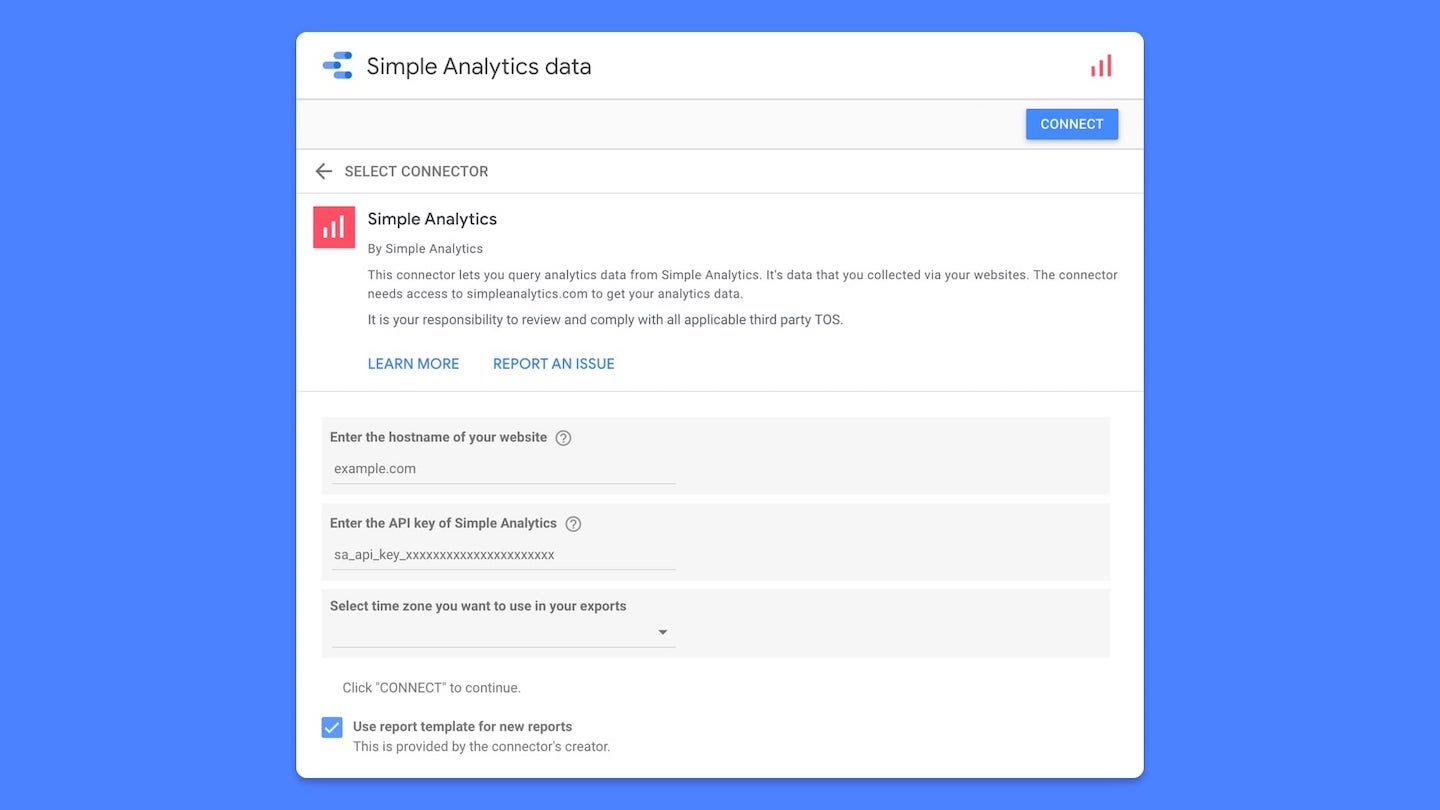
This connector lets customers query data from the API of Simple Analytics. It does need access to your Simple Analytics data. We need the Google scope “connect to an external service” for that.
- Go to https://datastudio.google.com/datasources/create?connectorId=AKf…eEg
- Follow the steps in the video:
When using this connector you are subjected to our general terms and conditions and privacy policy.
The source code for the connector is hosted on GitHub.
Compare Simple Analytics data with Google Looker Studio
Some customers reported that the data in Google Looker Studio wasn’t equal with the data they saw in the Simple Analytics dashboard. Follow this guide on how to get the exact numbers in Google Looker Studio as in the Simple Analytics dashboard.
To keep data consistent it’s recommended to use the UTC timezone in all reports.
Let’s take one day from our dashboard, in our case 27th of April. It shows 1019 visitors:
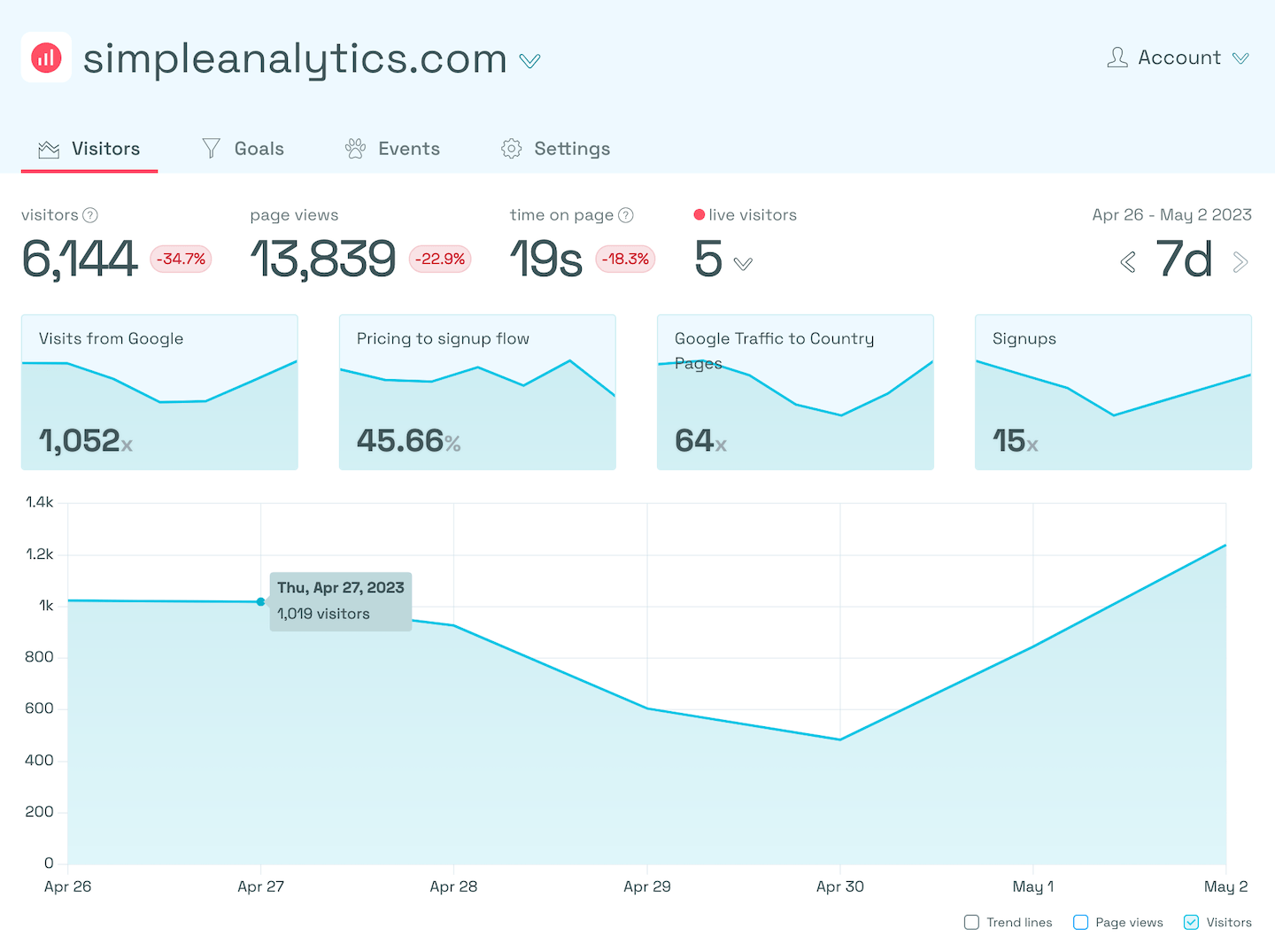
To set up your Google Looker Studio it would require these changes:
- Set your Simple Analytics dashboard to UTC (at the bottom of the date picker).
- Set data source time zone to UTC in Google Looker Studio.
- Select “count” for aggregation on the “Unique” metric.
- Select the same dates as your did in the Simple Analytics dashboard.
- Create a filter on “Unique” is “True”.
It should show the same amount of visitors as in your Simple Analytics dashboard: