Collect metadata 
To collect additional data on top of our collected metrics, you can append metadata. With this feature you can specify specific parameters and it will be included in our database with your datapoints (events or page views).
Do not include personal data in your metadata like email addresses, identifiers, or any other type of personal data. We don’t allow it and your account might be suspended.
How to use metadata within Simple Analytics
You cans use metadata in multiple ways in Simple Analytics
Goals
You can use the metadata fields in your Goals.
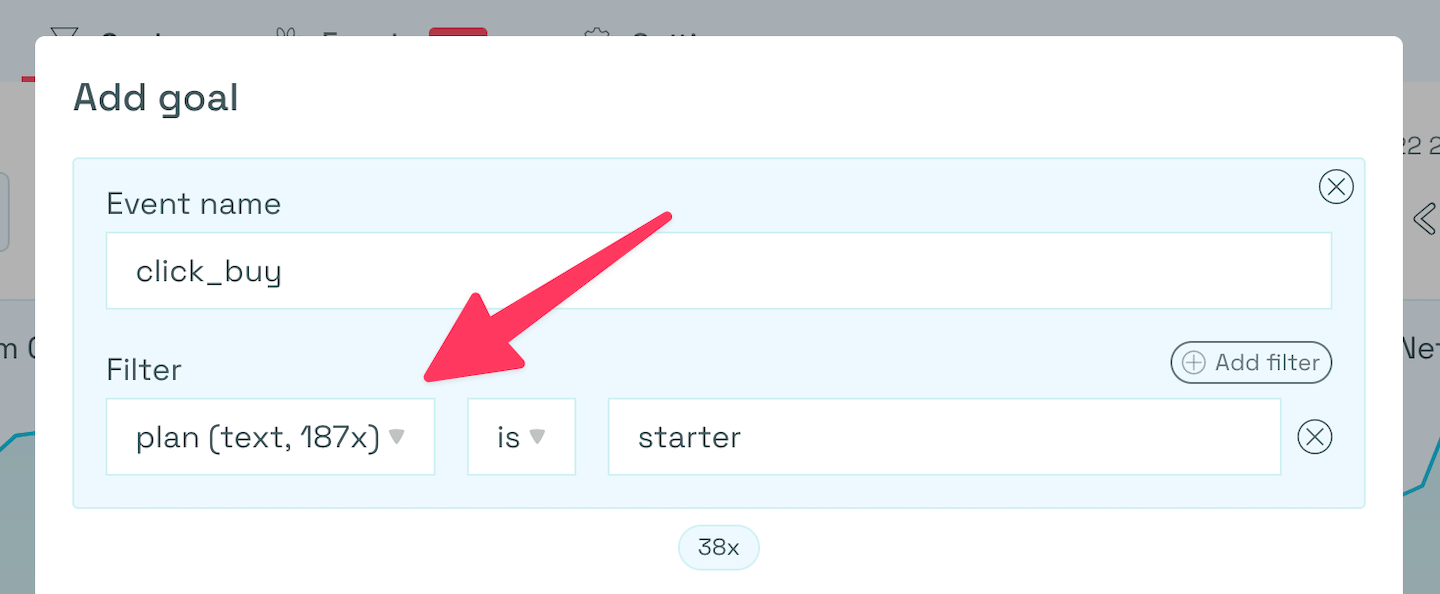
Use metadata in the filters of Goals at Simple Analytics
Events explorer
When using the Events Explorer, you can select metadata to be included as columns.
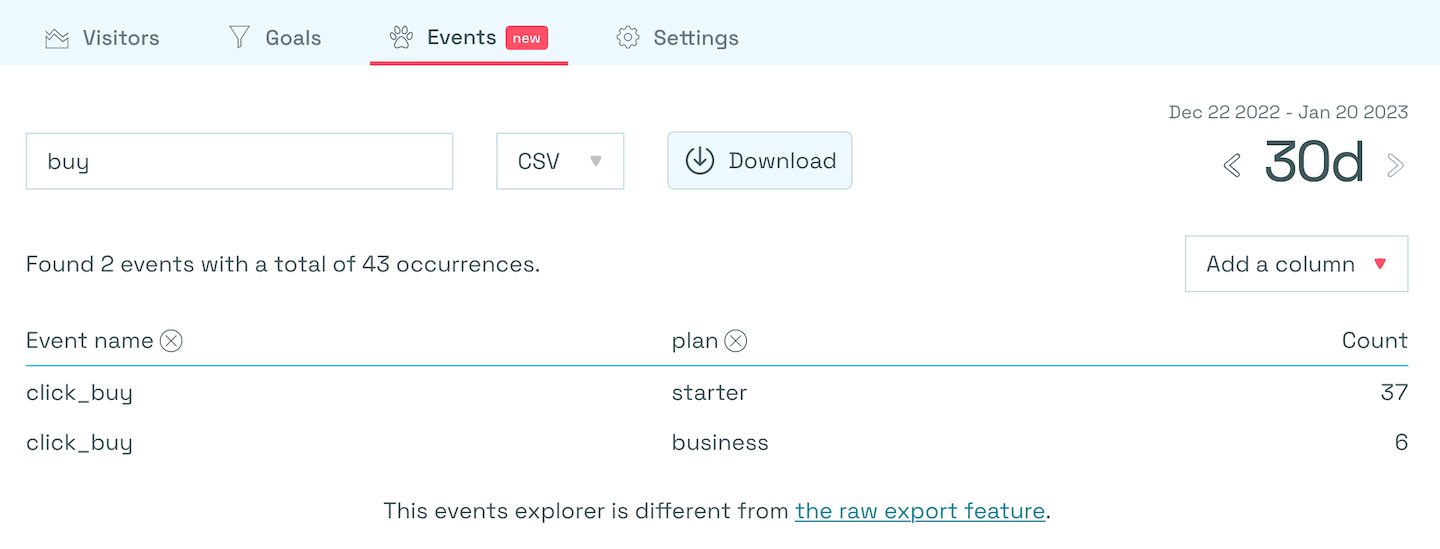
Use metadata in the Events Explorer of Goals at Simple Analytics
Export metadata
In our export UI, you can download your metadata. Metadata fields will only show when they are included in the selected period.
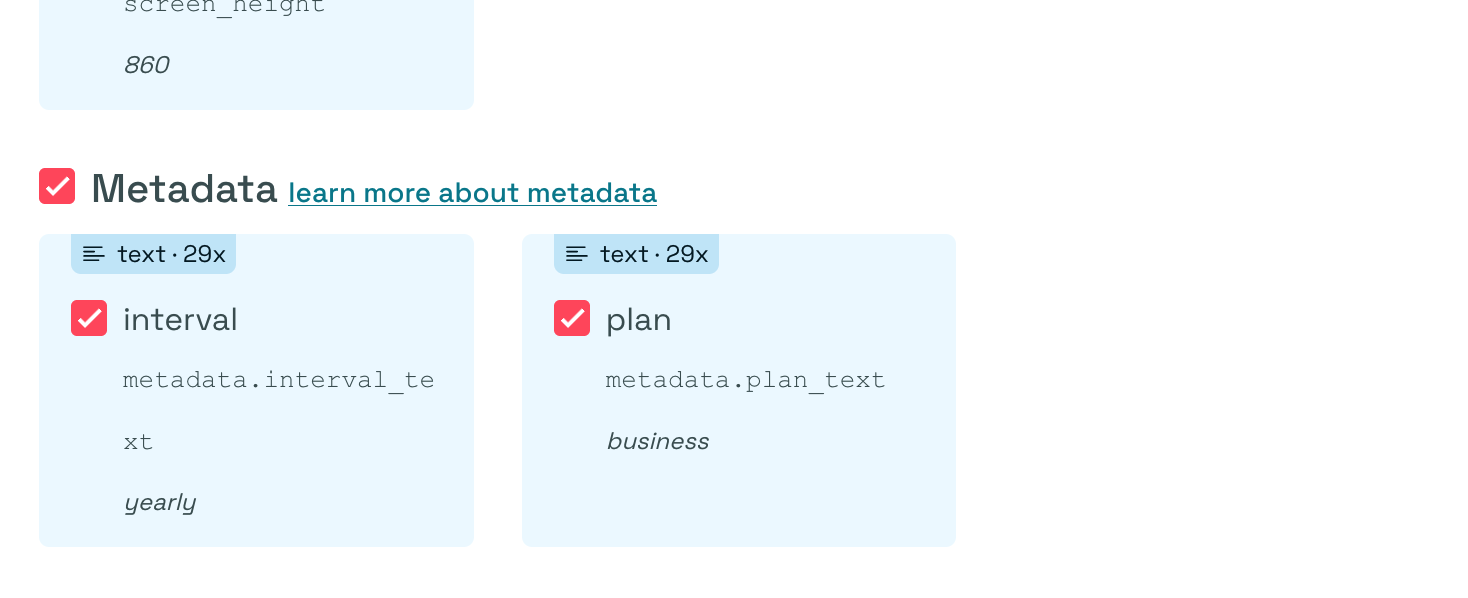
Export metadata the UI of Simple Analytics
Collect
This feature works for all datapoints; events and page views. To make it easy for you we created 3 ways to collect metadata:
- Send metadata along with the
sa_event-function - Set metadata on the
windowobject - Add metadata via a callback function
When using multiple ways to add metadata, the objects will be merged into one. First we grab the metadata from the event function, then we merge it with the metadata in the window object, finally we merge the data from the callback function into the metadata. If values have the same keys, they will be overwritten by the latest collect method.
You might want to add the event placeholder function on top of your HTML.
1. Send metadata along with the sa_event-function
This only works when you manually trigger an event. If you want to add metadata for page views or automated events, check the next two options.
The most common way to send metadata is specifying it when you create an event:
sa_event("click_download", { filename: "document.pdf" });
In above example you send the filename as metadata.
2. Set metadata on the window object
An example on how to to set metadata on the window object:
<script>
sa_metadata = { theme_color: "green" };
</script>
Every time an event or page view is sent, we check for the sa_metadata object and append this metadata to your event or page view.
3. Add metadata via a callback function
You can specify the metadata callback function via data-metadata-collector. Let’s say you want to add some data to events and page views. This is how you set up a myAddMetadataFunction-function:
<script>
function myAddMetadataFunction(data) {
if (data.type === "pageview") {
return { page_id: 123 };
} else if (data.type === "event") {
return { event_id: 124, modified_at: new Date() };
}
return {};
}
</script>
<script
async
data-metadata-collector="myAddMetadataFunction"
src="https://scripts.simpleanalyticscdn.com/latest.js"
></script>
The function you specify in data-metadata-collector recieves an object with 2 values: type and path. Value type is either pageview or event. The path is a the path of the page. For example, /contact. Make sure to always return an object.
Metadata keys
We replace non-alphanummeric characters with an underscore. We also trim underscores from the front and end of the key.
sa_event("click_signup", { "$%!k_e___y__": "value" });
In the example above, $%!k_e___y__ will be stored as k_e_y.
Metadata values
Metadata is a simple key/value object in JavaScript. We don’t allow nesting, functions, objects, arrays, and falsy values (except for booleans).
You can send 4 different types as metadata:
- Text – E.g.: Title of a page:
The privacy-first Google Analytics alternative - Boolean – E.g.: Dark mode:
true - Number – E.g.: Product id:
834710 - Date – E.g.: Created at date:
2025-12-19T16:08:00.123Z
Text
Text is limited to 1000 characters. If it exceeds that limit, we truncate it.
sa_event("click_download", { filename: "document.pdf" });
Boolean
To set a boolean you can send true or false.
sa_event("click_signup", { darkmode: true });
Number
To store numbers, you can specify numbers as you normally would.
sa_event("click_buy", { product_id: 10828, usd: 50.99 });
There are some limitations to numbers within metadata objects:
- Numbers should be finite
- Should be between -2x1036 and 2x1036
- The more decimals you use, the smaller this range gets
Date
When sending dates in JavaScript they will be converted to a string. For example, new Date() becomes 2025-12-19T16:08:00.123Z. We recommend wrapping your datas in a new Date() constructor or converting to text via toISOString(). That way you’re always sure you’re sending dates in the right format.
sa_event("click_signup", { created_at: new Date() });