Install Simple Analytics on WordPress 
You can embed our script in WordPress using a plugin. On this page we will explain how to download this plugin and help you installing the Simple Analytics plugin on WordPress.
We created a video showing how to install Simple Analytics on a WordPress website. Here you go
The WordPress plugin is ready to roll right from install—no setup needed. But for the adventurers out there:
Explore and customize every setting to make it yours!
| General | Ignore Rules |
|---|---|
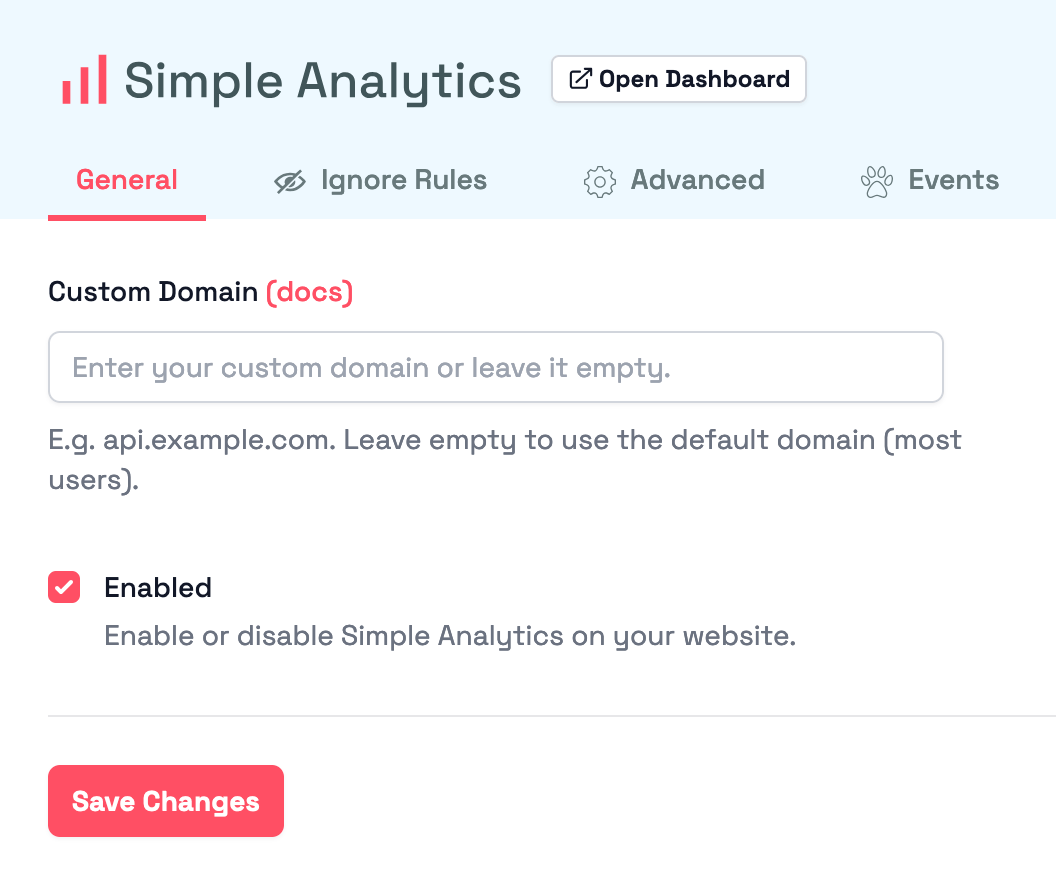 |
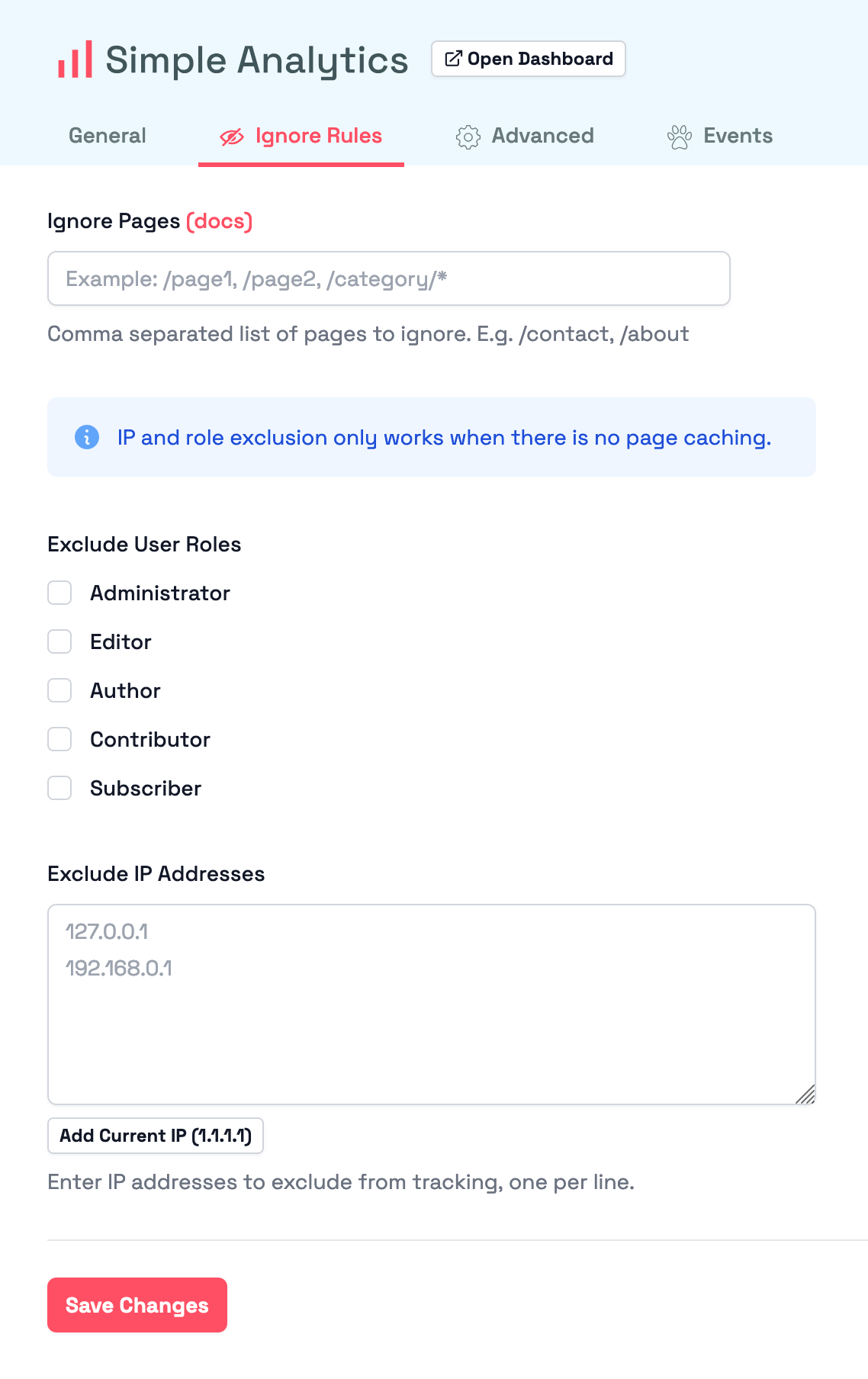 |
| Advanced | Events |
|---|---|
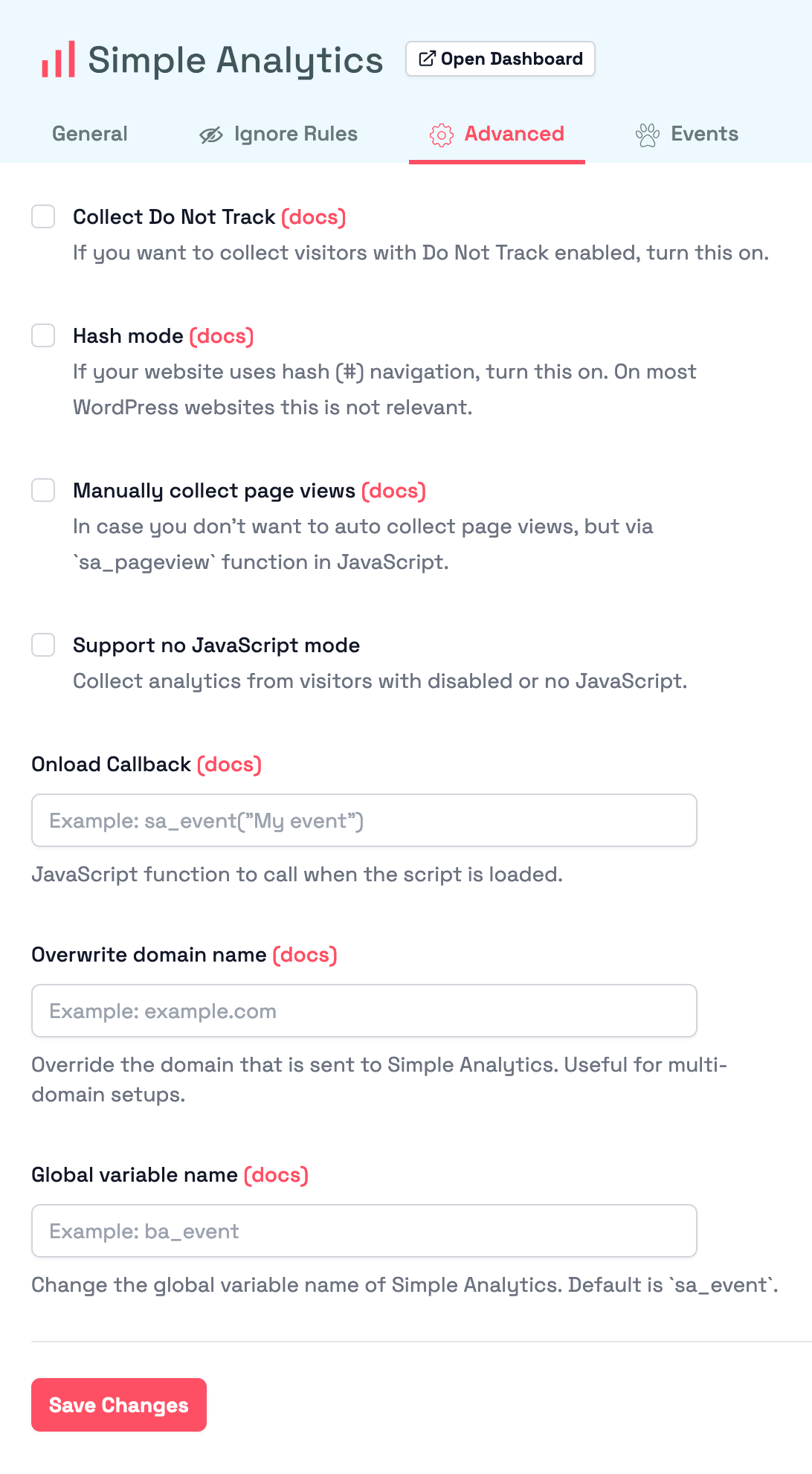 |
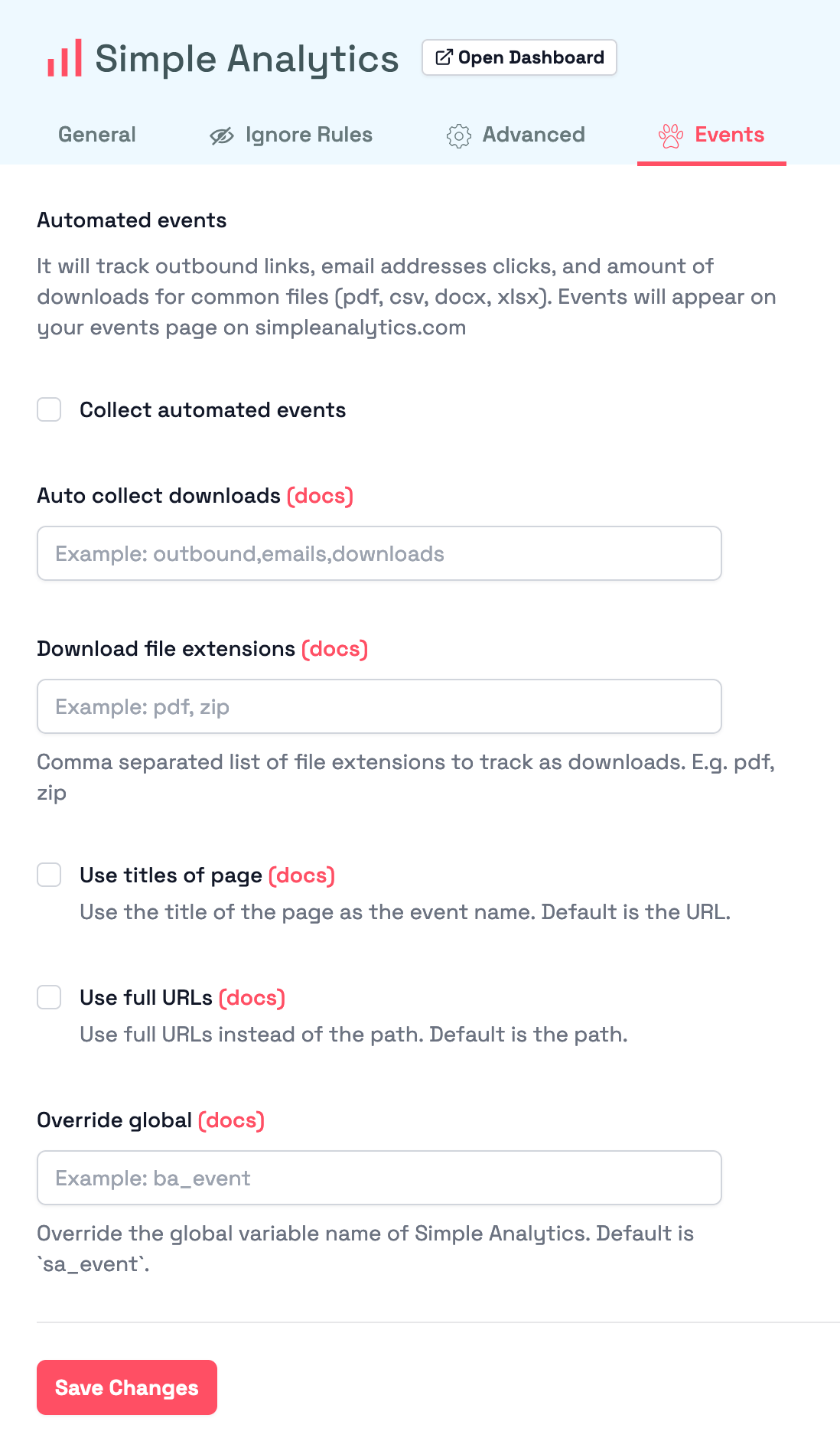 |
Install official plugin via WordPress dashboard
- Go to your WordPress admin (likely on /wp-admin or wordpress.com/log-in)
-
Go to plugins in your WordPress admin and click on Add new:
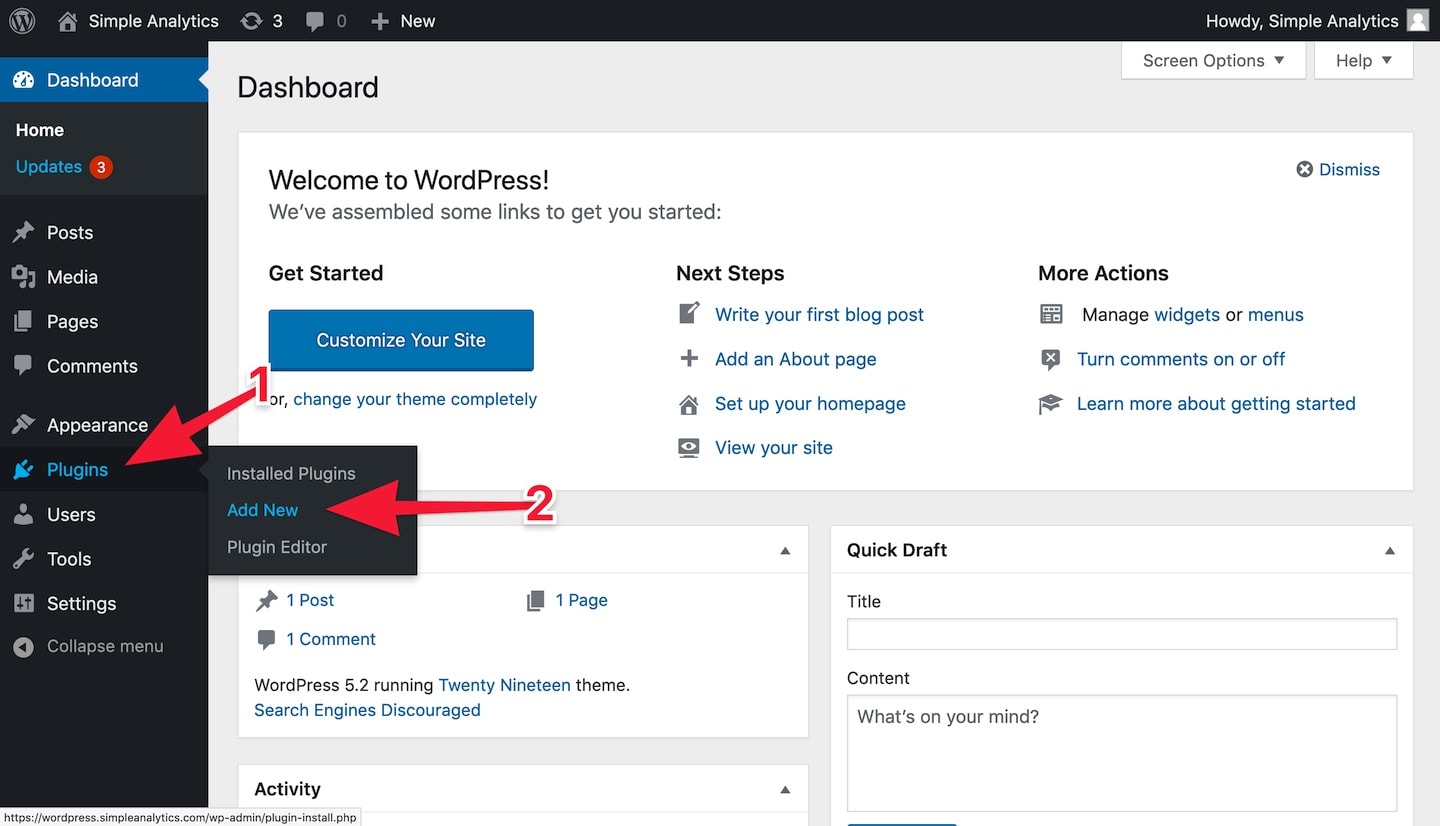
- Click on Search Plugins and type
simpleanalytics(do not use a space) - Click on Install Now
- After this click on Activate and our plugin is installed
Manual installation
Follow these steps to add Simple Analytics to your WordPress website:
- First download our plugin via WordPress: wordpress.org/plugins/simpleanalytics
- Go to your WordPress admin (likely on /wp-admin or wordpress.com/log-in)
-
Next click on Plugins > Add New in the sidebar menu:
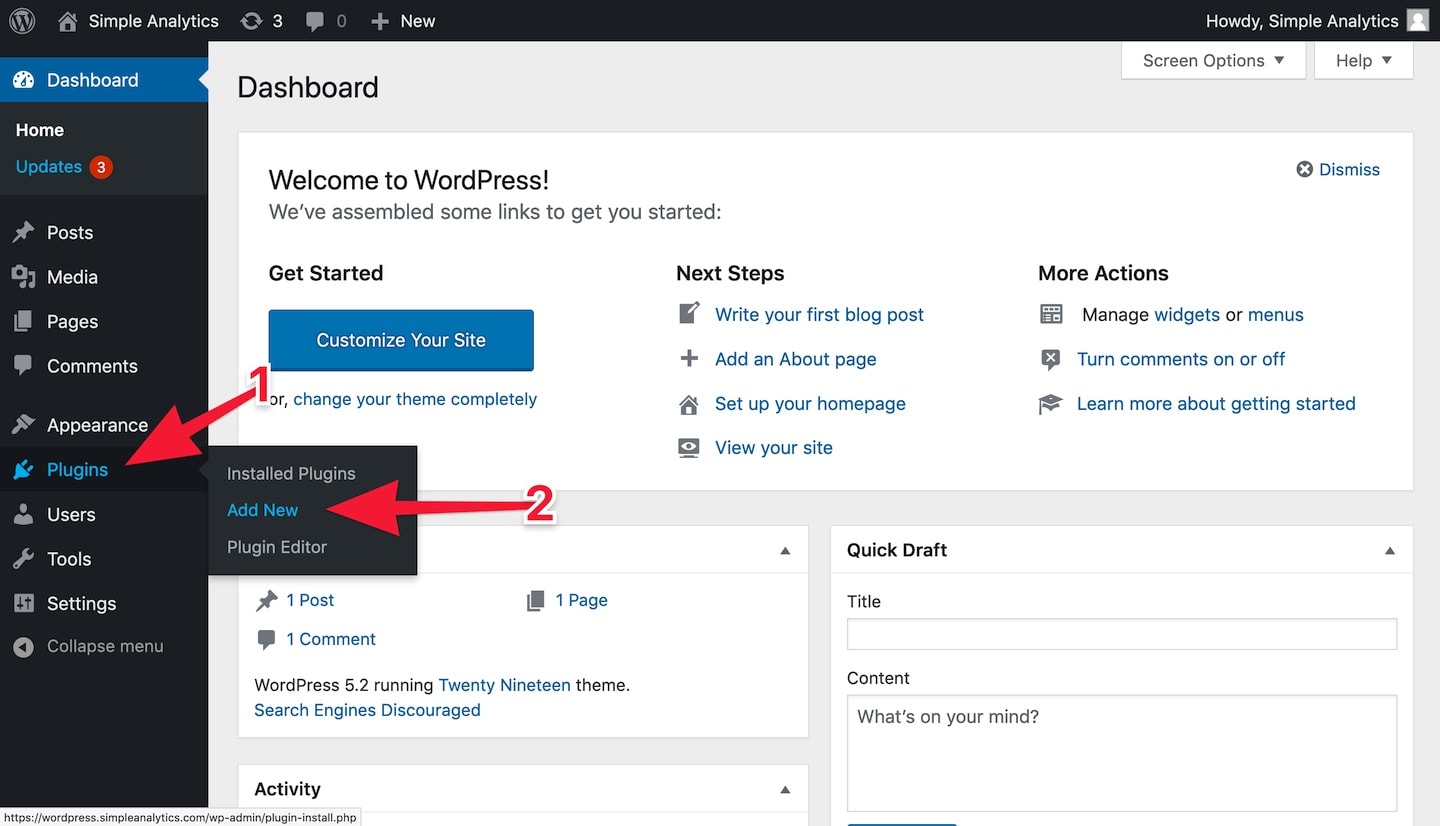
-
Click on the Upload Plugin button:
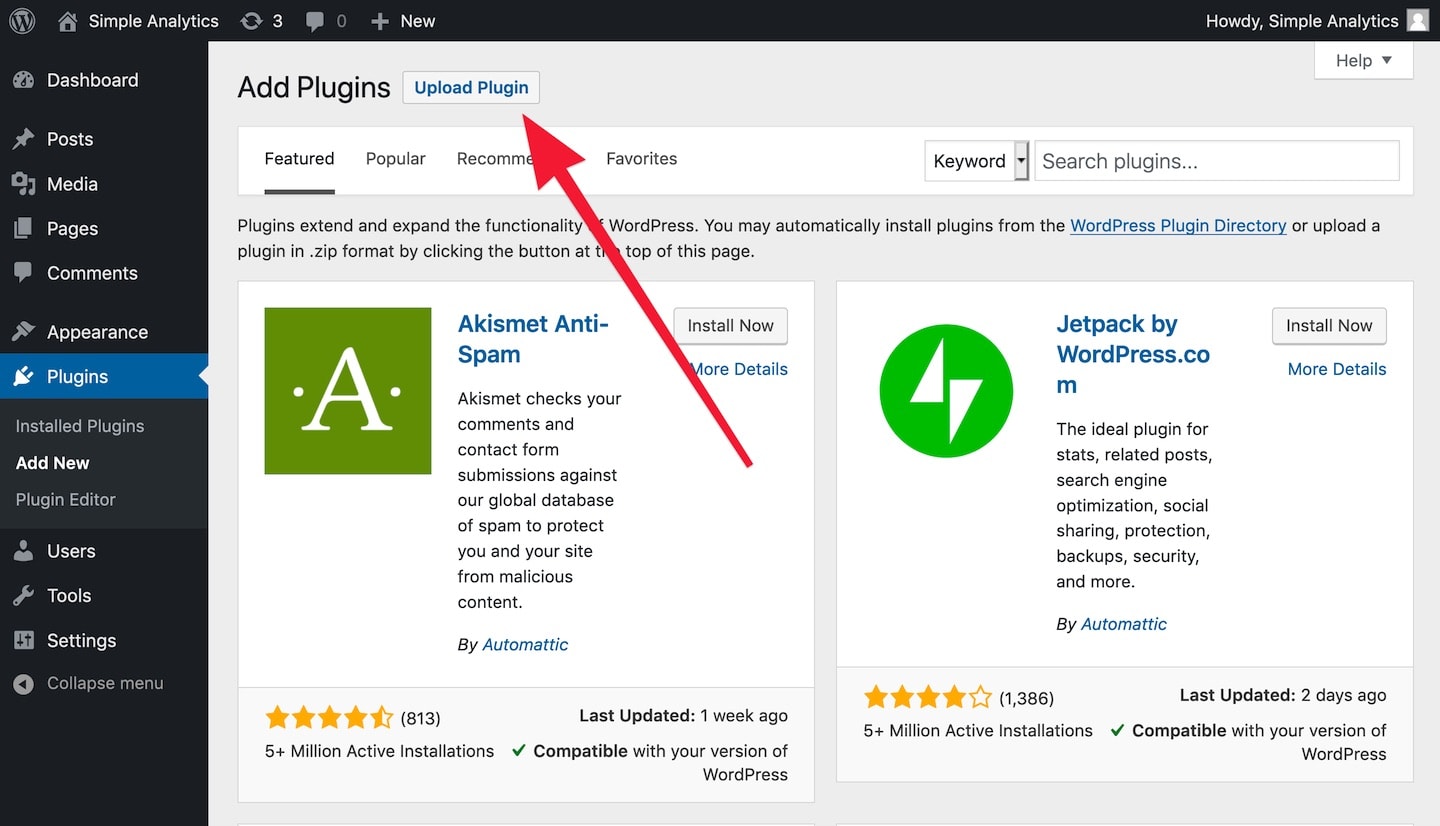
-
Click on Browse to select a file (this button can have different text depending on your browser):
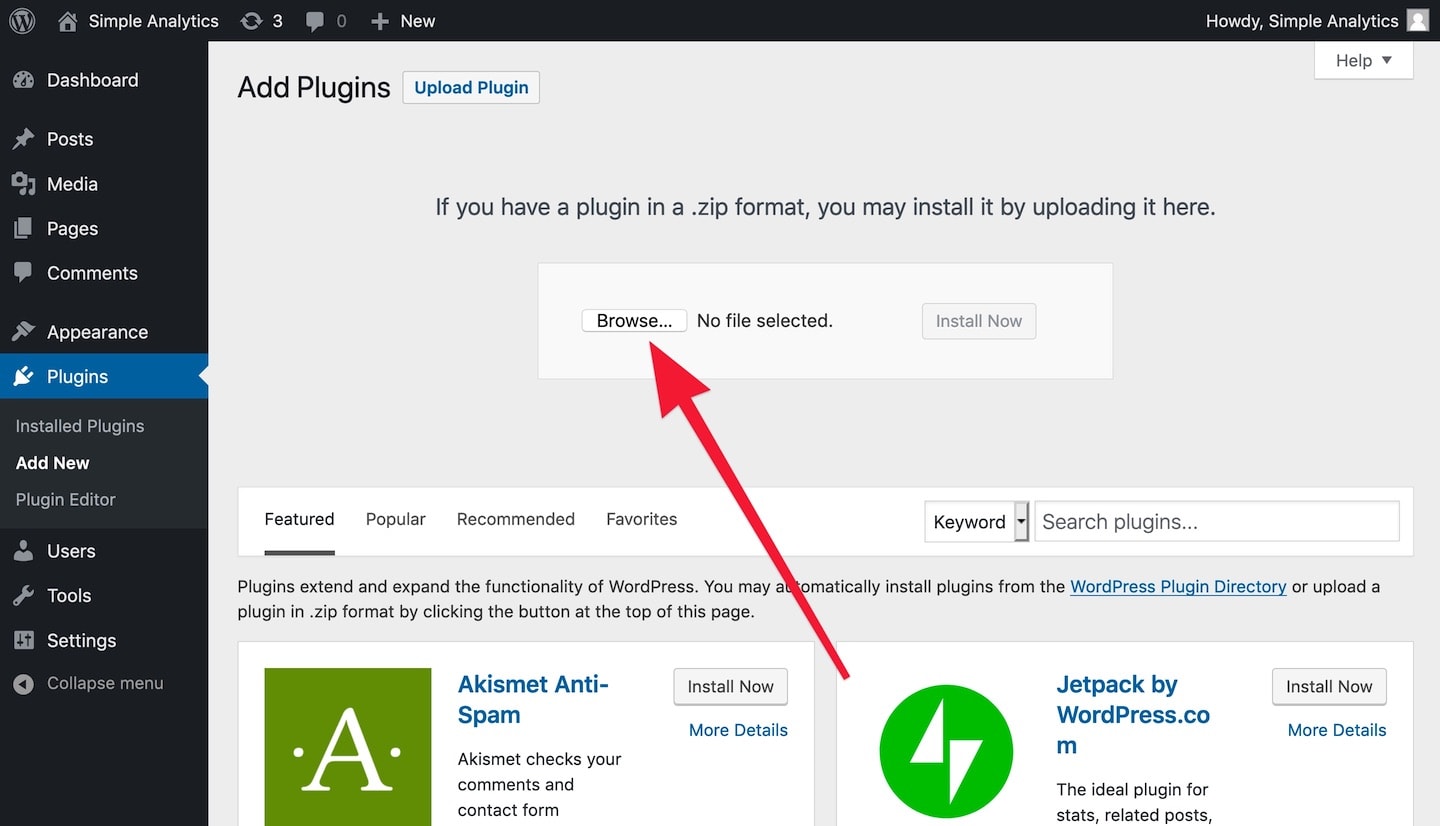
-
Browse and select the file that you downloaded in the first step:
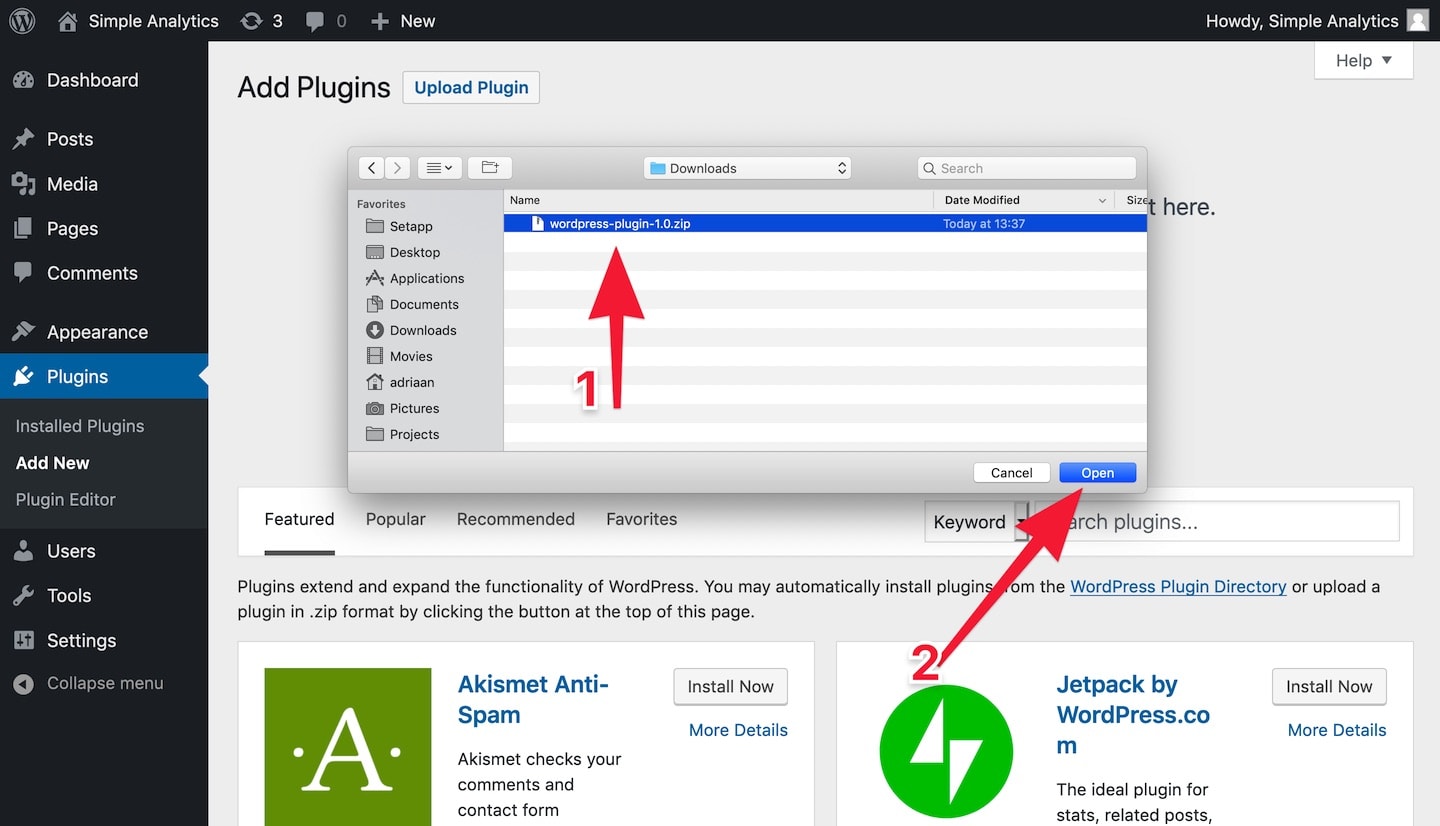
-
Click on the button Install Now:

-
Click on Activate Plugin:
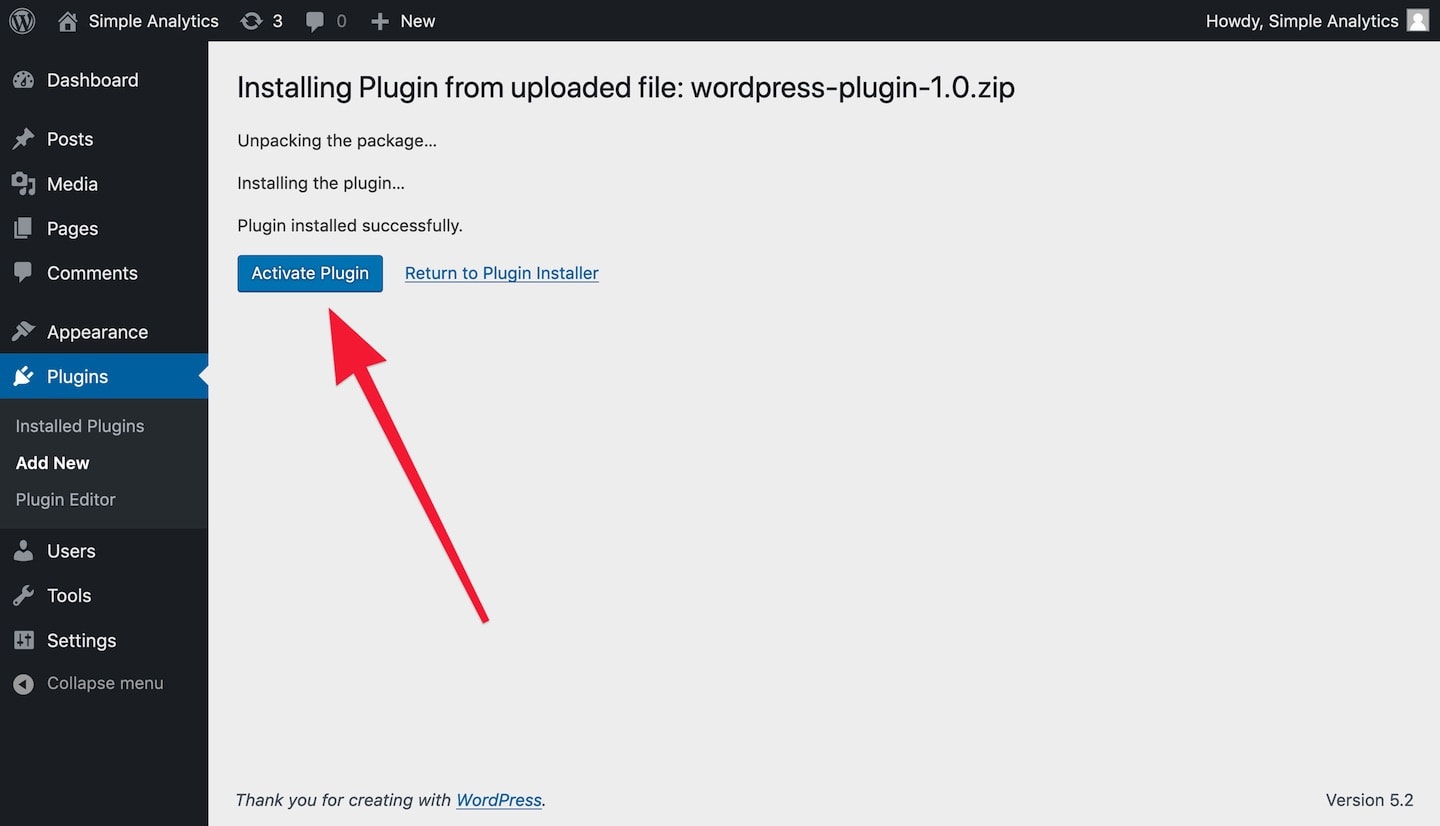
-
If the Simple Analytics plugin is successfully installed it shows a screen like this:
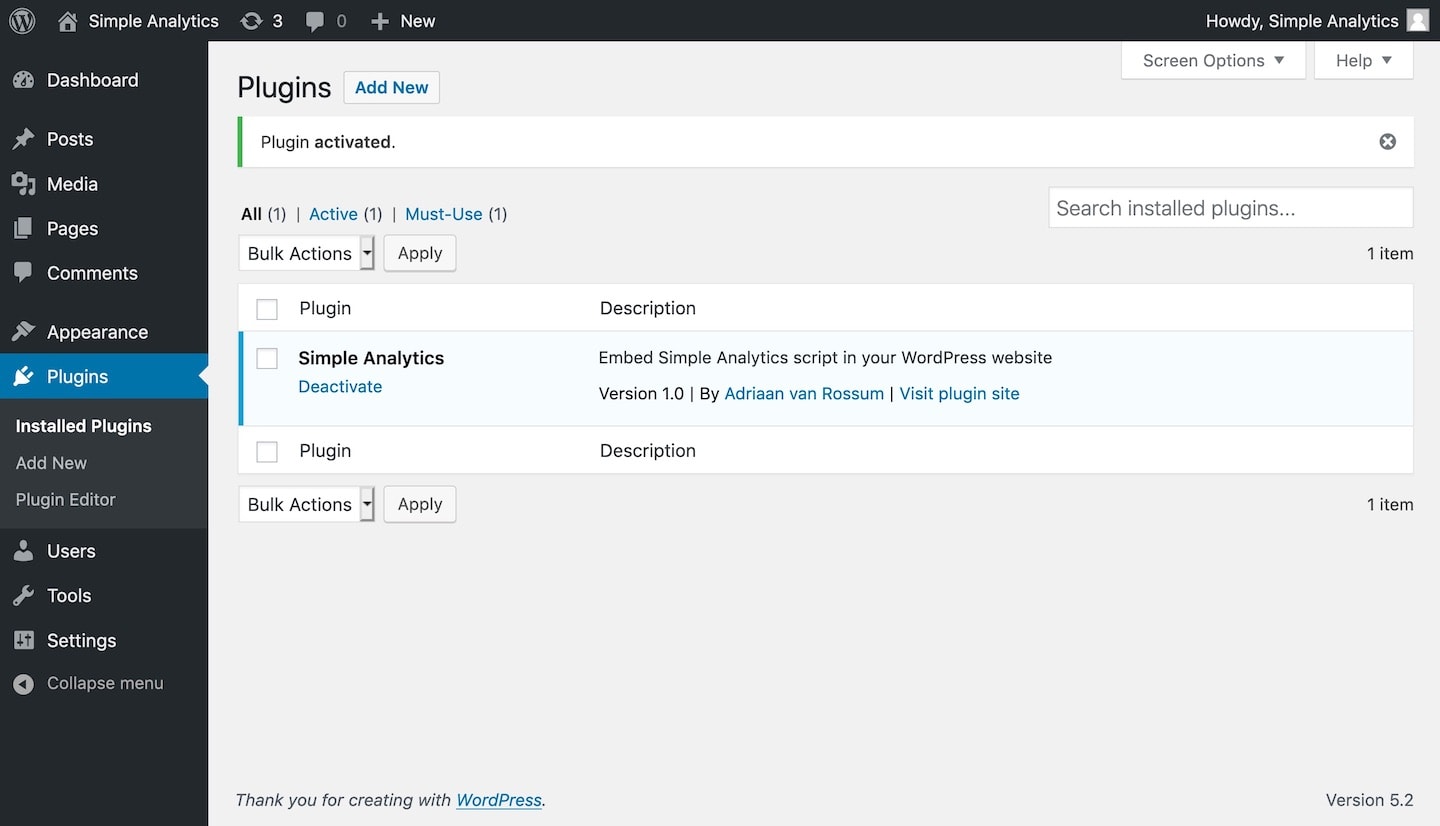
Others
See our plugin in action by creating a temporary Wordpress website on tastewp.com in one click. Do note that by default we don’t collect from logged in admins, log out to see the requests to Simple Analytics.
Non-official plugins
There are two non-official plugins made by others:
If you encounter issues, don’t hesitate to contact us via our support channels.